Have you ever trashed or burned an important paper, knowingly or by accident, only to realise later that you actually needed it? That happens with digital files too! But luckily you can retrieve deleted electronic data. Our IT HelpDesk from Perth tells you how you can recover lost or deleted files in Windows in a few steps.
But before we get to that, a piece of useful suggestion from our IT experts – regularly backup your data. It helps recover a file – especially when there has been a security incident.
Recover Deleted Files from Recycle Bin
In case you just deleted files on your PC by moving them to the Recycle Bin and didn’t Empty the Recycle Bin, then recovering recently deleted files is simple.
- Open the Recycle Bin.
- Go to the files you want to recover and right-click.
- Choose “Restore”
- The deleted files will be retrieved to their original location. After restoration, you can move or copy the files to other drives as you like.
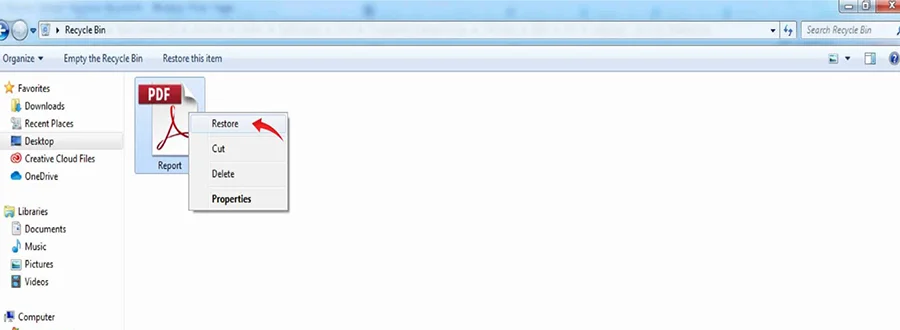
Restore Deleted Files from the Previous Version
If the files are no longer in the Recycle Bin, you can try to restore files from previous versions. Previous Versions or Shadow Copies are backup copies that Windows automatically saves.
Windows 7:
- Click the Start button.
- Select Computer and then navigate to the folder that previously stored the deleted file or folder. If you can’t remember the location or the exact file/folder name, go to Documents Library, type part of the file name in the search bar and hit search.
- Right-click the folder.
- Then click “Restore previous versions”.
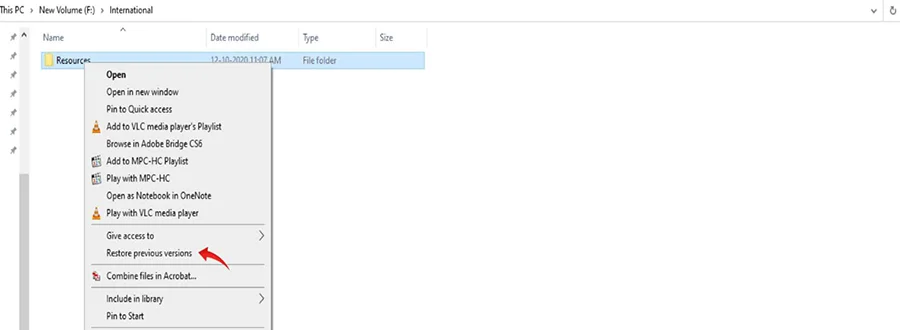
- The list of previous versions of the deleted files or folders which are available will be displayed with their different times and dates.
- Choose the version you want to retrieve.
- Click “Restore” to retrieve that files.

Windows 10/8.1/8
- Open the folder that previously stored the deleted file.
- Then click the “History” button.
- All the files stored in the most recent backup of that folder will be displayed in File History.
- Click on “Previous” to locate the file you want.
- Select the file you want to retrieve
- Then click the “Restore” button to restore it.

Recover Deleted Files using Backup
In case you can’t find the deleted file in recycle bin and don’t have a previously saved version, you can recover it from a backup.
- Ensure that the drive or media where the backup is saved is connected or available.
- Click the Start button.
- Select Control Panel.
- Select System and Maintenance.
- Select Backup and Restore.
- Select Restore Files.
- Follow the steps as per the wizard.

If none of these works, take a few moments to consider –
Have you saved a copy of the file or folder in a cloud service like DropBox?
Perhaps you may have mailed or shared the file with somebody?
You can retrieve a copy from there. You may not get the most recent version, but you will have something to work on.
If you are still unable to recover your deleted or lost files in Windows, our IT HelpDesk in Perth is available 24/7 to support you. Contact us or email at helpdesk@computingaustralia.group.
Jargon Buster
Wizard – a help feature of a software package that guides users with a set of instructions.
Recycle Bin – a folder to temporarily store files or folders that have been deleted in the file manager, but not permanently.



