To recover recently deleted Email
When you remove an email from your mailbox, usually they will be moved to the Deleted Items or Trash folder. To restore deleted emails, follow the steps below:Windows
- Log in to your Outlook account.
- Go to Deleted Items.
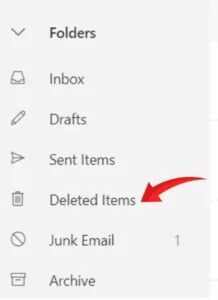
- Search for the Email or item you want to restore.
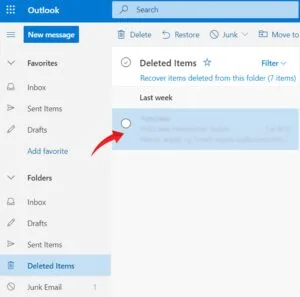
- Right-click it.
- Select Move > Other Folder. You can choose the folder where you want your Email to be restored.
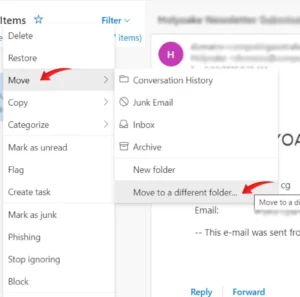
Outlook.com
- Log in to your account.
- Select the “Deleted Items” or “Junk Email” folder in the left pane.
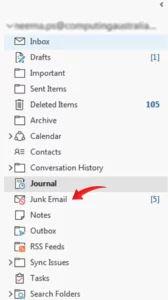
- Contents of deleted folders will only be visible if you expand the folder.
- Deleted Items folder:
- Select the Email or item you want to recover.
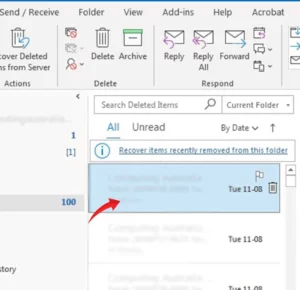
- Select “Restore”.
- Note: To select individual messages: Ctrl+Click
- Junk Email folder:
- Select the Email or item you want to restore
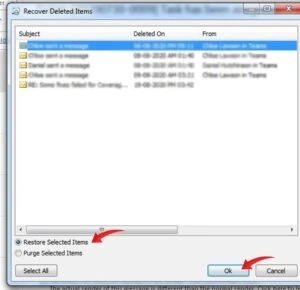
- Select “Not junk”.
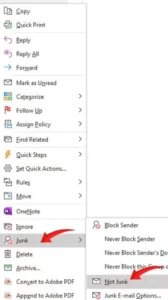
If you can’t find your deleted Email or item in the Deleted Items folder, it means all emails have been permanently deleted, and the folder is empty. To recover email emptied from the ‘deleted folder’, the next place you need to look is the ‘Recoverable Items’ folder. The emails or items are moved there when you do one of the following actions:
- Delete an item or Empty the “Deleted Items” folder.
- Permanently remove an item or folder by selecting it and pressing “Shift+Delete”.
To recover an email that is emptied from the “Deleted Items” folder
Windows
- Log in to your Outlook account.
- Click the “Folder” tab in the top menu bar.
- Select “Recover Deleted Items.“
- Select the emails that you want to recover.
- Select “Restore Selected Items”.
- Click on OK.
When you recover items, they are automatically stored in the Deleted Items folder. After you recover an email or item, you can go to Deleted Items folder and then you can move it to any other folder according to your requirement.
Note: If you see the Trash folder instead of Deleted Items, you can restore emails from the Trash folder as we shown in the how-to restore recently deleted Email section. However, you can’t recover emails that have been removed from the Trash folder.
Outlook.com
You can’t access the Recoverable Items folder if you’re using a mobile browser. To access the Recoverable Items folder, you need to use a PC or Mac.
- Log in to your account
- Select Deleted Items folder in the left pane
- Select Recover items deleted from this folder which is at the top of the message list.
- Select the emails or items you want to recover
- Select Restore.
The items will be restored to their original folders if they are not deleted; otherwise, items will be restored as follows:
- Emails restore to your inbox.
- Contacts restore to contacts folder.
- Tasks restore tasks folder.
- Calendar items restore to your calendar.
That’s it. From now you don’t have to worry thinking “How do I recover deleted emails in Outlook?”, instead you can easily restore it. If you are still not able to restore your files or emails, our helpdesk in Perth is available 24/7 to assist you. Contact us or Email at helpdesk@computingaustralia.group



