5-Minute HelpDesk: Disable
Outlook's Sent Folder Save
If you use Microsoft Outlook every day, you’ve probably noticed that every message you send lands in Sent Items by default. That’s great for traceability, but not always ideal-especially when you’re low on mailbox space, sharing a device, handling sensitive messages, or simply don’t need a copy.
This guide walks you through every practical way to control Sent Items, from hiding just one message to switching off the feature entirely-on Windows, Mac, Outlook on the web, and mobile. We’ll also cover Group Policy and Registry options for Windows environments, explain how Exchange/Microsoft 365 admin controls and retention policies interact with Sent Items, and give you troubleshooting tips if your settings won’t stick.
How to stop Outlook from saving a particular email in the Sent Items folder?
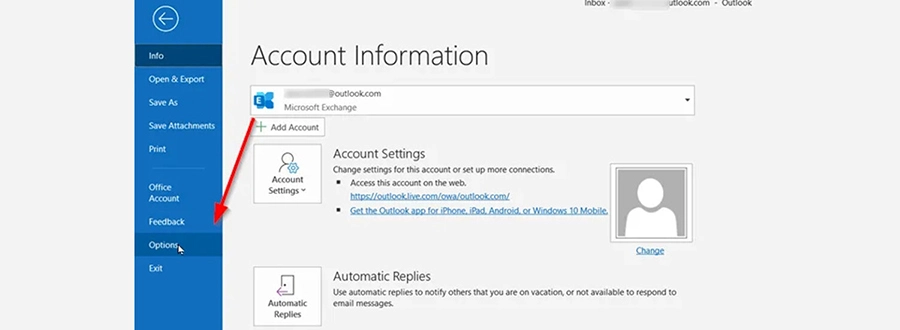
Pros of saving Sent Items
- Easy audit trail of what you sent, when, and to whom.
- Helpful during disputes, support queries, and project handovers.
- Plays nicely with eDiscovery and retention/backup strategies.
Reasons to disable (temporarily or fully)
- Privacy: You use a shared device and don’t want copies lingering.
- Mailbox size: Your Sent Items grows quickly due to attachments.
- Minimalism: You file only critical messages and prefer less clutter.
- Process: You use a ticketing system or CRM that already archives sent mail.
Balanced approach: Many users disable saving only for specific messages (see next section) or set rules/automations to move sent mail into project folders or auto-delete nonessential categories after a period.
One-off: Don’t save this email
Sometimes you want a single message not to be saved, while keeping the default on.
Windows Outlook (Microsoft 365/2019/2016)
1. Compose a new message.
2. In the Message window, select Options.
3. Choose Save Sent Item To → Do Not Save (or select a different folder, e.g., a project/archive folder).
Outlook on the Web (OWA)
1. Compose a message.
2. Select the … (More options) menu in the composer.
3. Look for Save to Sent Items toggle (wording can vary slightly); turn off for this message.
Mac (New Outlook)
- Compose → … → Save to Sent Items (toggle off) if available in your build. If not, use the account-wide method below and re-enable later.
Turn off saving sent mail for your Outlook profile (Windows)


Use this if you want Outlook (desktop) to stop saving any sent messages-or to change where they’re saved.
1. Open Outlook (Windows).
2. Go to File → Options → Mail.
3. Under Save messages, untick Save copies of messages in the Sent Items folder.
What this affects
- All messages you send from this Outlook profile will no longer appear in Sent Items-unless overridden by policy, add-ins, or server-side rules.
Outlook on the Web (OWA): Disable or tweak Sent Items
OWA settings can differ slightly by tenant and release ring, but the general path is:
1. Open Outlook on the web → Settings (gear).
2. Mail → Compose and reply (or Message handling).
3. Find Save messages / Save copies of sent items.
4. Turn off saving, or specify behaviour for conversations, delegation, or shared mailboxes.
Outlook for Mac: New & Legacy interface
Microsoft has modernised Outlook for Mac, so the toggle names can vary slightly.
New Outlook for Mac (Microsoft 365)
1.Outlook → Settings.
2. Choose Composing or Accounts (depends on build).
3. Look for Save sent items or Store sent messages in and toggle off, or select a different folder.
Legacy Outlook for Mac (Office 2019/2016)
1.Outlook → Preferences → Accounts.
2. Select the account → Advanced.
3.Under Folders, choose where to store sent messages, or disable if your version allows.
Mobile (iOS/Android) notes
The native Outlook mobile apps typically mirror server behaviour. Per-message “don’t save” toggles are limited. If you must suppress sent copies from mobile:
- Adjust the account/server setting via OWA (recommended), or
- Temporarily turn off saving via desktop/OWA, send the message(s), then restore your setting.
For IMAP accounts configured in other mobile clients (e.g., Apple Mail), check each client’s Sent Mailbox settings to avoid saving duplicates.
Group Policy (Windows 10/11 Pro/Enterprise/Education)
Path (typical for Outlook 2016/2019/365)
User Configuration → Administrative Templates → Microsoft Outlook 2016 → Outlook Options → Preferences → E-mail Options
1.Enable the policy controlling Save copies of messages in Sent Items folder.
2. Set it to Disabled (to prevent saving) or Enabled with specific behaviour.
Registry (per-user)
Common key for newer builds (Office 2016/2019/Microsoft 365)
1.Create a DWORD (32-bit) value named: SaveSent.
2. Set Value data to:
- 0 → Do not save sent messages.
- 1 → Save sent messages (default).
3.Close Registry Editor and restart Outlook.
Older builds may use …\Office\15.0\… (Outlook 2013) or …\14.0\… (Outlook 2010).
Exchange/Microsoft 365 admin pointers (shared mailboxes & compliance)
Some Sent Items behaviour is server-side and independent of the client:
- Shared Mailboxes (Sent As / On Behalf):
Admins can configure whether sent messages from a shared mailbox are stored in the shared mailbox’s Sent Items or the delegate’s personal mailbox. Look for mailbox settings like:
- MessageCopyForSentAsEnabled
- MessageCopyForSendOnBehalfEnabled
These are typically controlled via Exchange Online PowerShell at the mailbox level. This doesn’t stop saving; it determines where sent copies go.
- Retention / eDiscovery:
Even if users disable Sent Items locally, retention policies, journaling, or audit features may retain copies server-side for compliance. Users might not see those copies, but they can still exist for legal/records management.
- Transport rules do not control client Sent Items saving; they act on message flow. To suppress visible sent copies, use client settings (user/GPO/registry) or server mailbox configuration in the case of delegates/shared mailboxes.
IMAP/POP accounts: Special cases
When Outlook connects via IMAP or POP, Sent Items can behave differently:
- IMAP
- Outlook may save a local copy and also upload to the IMAP Sent folder.
- Ensure Outlook is mapped to the correct Sent folder on the server to avoid duplicates (one local + one server).
- Some providers (e.g., Gmail IMAP) already save a server copy; you may want to turn off Outlook’s local saving to avoid double entries.
- POP
- POP often stores Sent Items locally, not on the server. If you need to access sent mail across devices, consider switching to Exchange/Microsoft 365 or IMAP.
If you see duplicates, adjust Outlook’s Sent Items setting or the server’s auto-save behaviour in the webmail panel.
Troubleshooting: When Sent Items keeps coming back
1. Policies override user settings
- Check with IT if GPO, Cloud Policy, or mobile device management (MDM) is enforcing saving.
2. Add-ins or third-party tools
- Some COM add-ins (CRM, archiving, security) may rely on Sent Items. Temporarily disable add-ins to test (File → Options → Add-ins → COM Add-ins → Go).
3. Profile corruption
- Create a new Outlook profile (Control Panel → Mail → Show Profiles → Add) and re-test.
4. Account type mismatch
- IMAP/POP vs Exchange can cause different behaviour or duplicates; verify the account type and mapping.
5. Shared mailbox rules
- If sending as a shared mailbox, server-side settings might copy items to the shared mailbox regardless of your client toggle.
6. Retention/Archiving
- Items might be moved immediately to an archive location, appearing like they are “still saved.” Check your Online Archive or In-Place Archive.
7. OWA vs desktop conflicts
- Web settings can override or differ. Align them so both say the same thing.
Best-practice alternatives (instead of turning Sent Items off)
- Per-message suppress, not global: Use the one-off method for sensitive emails only.
- Auto-file: Use Rules or Quick Steps to move sent mail by client, project, or sensitivity into controlled folders.
- Attachment control: Use OneDrive/SharePoint links instead of attaching large files to shrink Sent Items growth.
- Mailbox cleanup: Set AutoArchive or retention policies that purge sent mail after x days (subject to compliance).
- Delegate safely: If delegates send for you, ensure MessageCopyForSentAsEnabled is set so the shared mailbox retains the copy, not your personal mailbox (or vice-versa), depending on your records policy.
Step-by-step recap (at a glance)
Disable saving for one message
- Windows Outlook: Compose → Options → Save Sent Item To → Do Not Save.
- OWA: Compose → … → toggle Save to Sent Items off.
- Mac: Compose → … → toggle (if available) or use account method and revert later.
Disable for all messages (this device/account)
- Windows Outlook: File → Options → Mail → Save messages → untick Save copies….
- OWA: Settings → Mail → Compose and reply / Message handling → turn off save.
- Mac: Outlook → Settings/Preferences → Accounts/Composing → adjust Save sent.
Admin enforcement
- GPO: User Configuration → Administrative Templates → Microsoft Outlook → Outlook Options → E-mail Options → Save copies…
- Registry: HKCU\Software\Microsoft\Office\16.0\Outlook\Preferences → SaveSent (DWORD): 0 = don’t save; 1 = save.
- Exchange Online: Configure shared mailbox sent copy behaviour with mailbox parameters (doesn’t disable, controls where it’s saved).
In such a case, any of the above steps can help you to stop Outlook from saving emails in the sent folder. If you need any assistance with configuring Outlook, don’t hesitate to contact usor email us at helpdesk@computingaustralia.group. Our helpdesk experts in Perth will always be available to give quick solutions for all your IT support queries.
Jargon Buster
Group policy: Group Policy is a centralised OS management feature that controls the settings of user accounts and computer accounts.
Registry editor: The Windows registry editor is a GUI that lets you modify the information, settings and options for software and hardware installed on Windows OS.

FAQ
Will disabling Sent Items delete my old sent mail?
No. It only affects new messages going forward.
I turned it off, but my company still sees my messages. Why?
Transport, journaling, or retention services can keep server-side copies for compliance – even if you don’t see them.
Can I choose a different folder instead of “no saving”?
Yes. Use Save Sent Item To → Other Folder… for one message, or adjust the account’s Sent folder mapping (IMAP) to file in a project folder.
Why do I get duplicates in Sent?
Often an IMAP mapping issue or both Outlook and the server saving a copy. Disable one of them.
Does this affect meeting invites?
Meeting responses also generate sent items. Disabling Sent Items can hide these from your view; consider keeping sent copies if you rely on meeting audit trails.


