5-Minute Windows
Update Guide
Keeping Windows up to date is one of the fastest, highest-impact ways to protect your device and keep it running smoothly. In this modernised, step-by-step guide, you’ll learn exactly how to update Windows 10 and Windows 11, what each type of update does, how to automate updates safely, and what to do if something goes wrong. The goal: a reliable, repeatable, 5 – minute routine you can follow monthly (or even weekly) with confidence.
Why Windows Updates Matter (and why 5 minutes is enough)
- Security first: Updates patch vulnerabilities that malware and attackers exploit.
- Stability & performance: Bug fixes and driver updates reduce crashes, freezes, and hardware quirks.
- New features: Feature updates deliver UI improvements, accessibility upgrades, and new management tools.
- Compatibility: Updated .NET, drivers, and Store apps prevent odd behaviour in modern software.
Bottom line: Updating is the simplest security win for home users and small businesses. With the right defaults, it’s quick, quiet, and predictable.
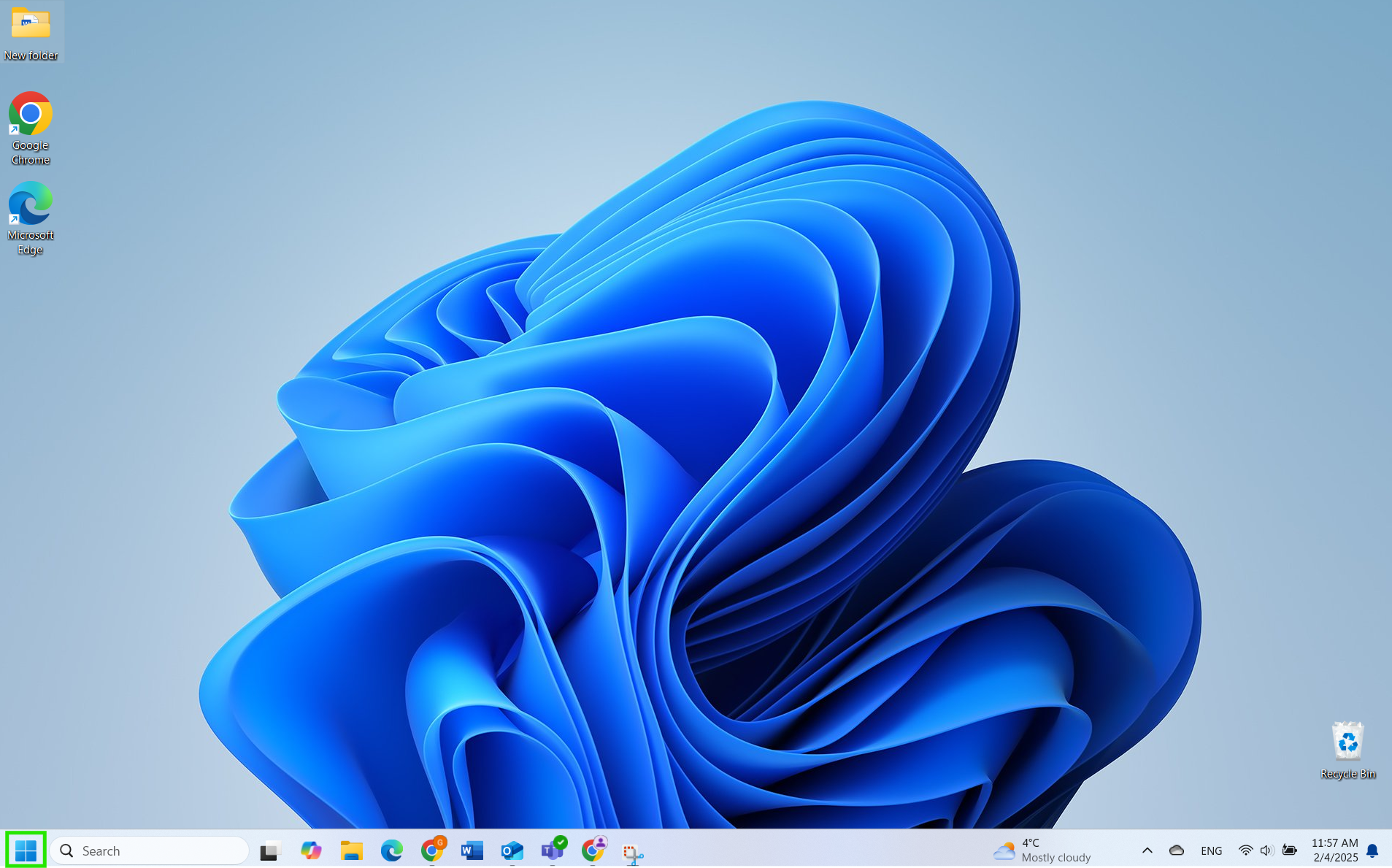
The Two Big Categories of Windows Updates
- Quality updates (monthly “Patch Tuesday” updates): Small(ish), incremental fixes released monthly, plus occasional out-of-band patches. These are your routine security and reliability updates.
- Feature updates (annual OS refresh): Larger updates that bump your Windows build and add features. They’re more like a mini-upgrade and may require more than one reboot.
You’ll also see:
- Driver & firmware updates: Improve device stability, power usage, and compatibility.
- .NET updates: Important for many business apps.
- Microsoft Store app updates: Keep built-in apps current (Mail, Photos, Media Player, etc.).
The 5-Minute Update Flow (Windows 10 & 11)
Follow this every month (or enable the automated options in the next section):
1. Open Windows Update
- Press Windows key, type Windows Update, press Enter.
- Or: Start → Settings → Windows Update (Windows 11) / Update & Security → Windows Update (Windows 10).
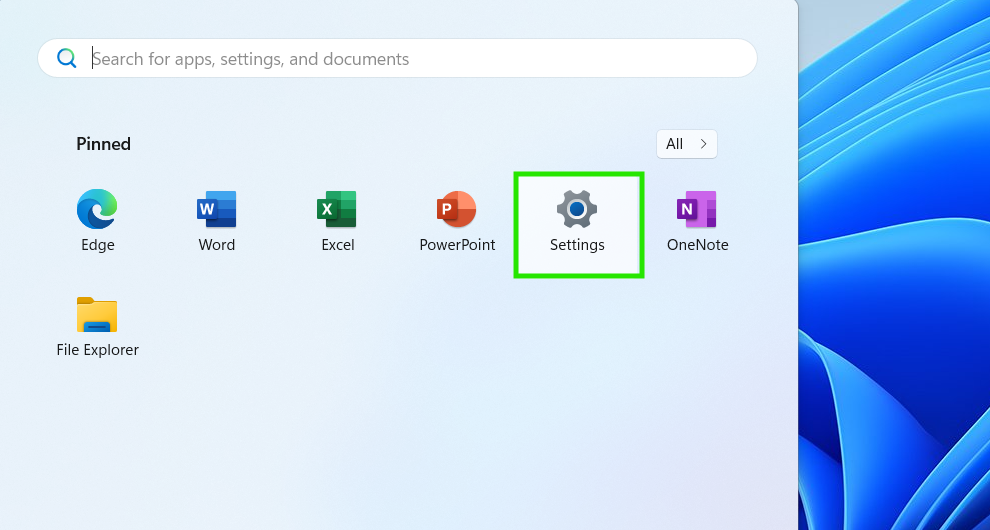



2. Check for updates
- Click Check for updates.
- Windows lists available updates: Security, cumulative quality updates, driver & firmware, .NET, and occasionally Feature update to Windows 11/10, version XXH2.
3. Install available updates
- Click Download & install (or Install now).
- Keep your device plugged in (laptops/tablets) to avoid pausing mid-update.
4. Review optional updates (drivers)
- Windows Update → Advanced options → Optional updates (Windows 11) or View optional updates (Windows 10).
- Install only drivers you need (e.g., a fix listed for your exact device). If unsure, skip optional drivers and use your OEM support app instead.
5. Reboot when prompted
- Save work, then click Restart now.
- If you’re busy, schedule: Schedule the restart and pick a quiet time within your set Active hours.
6. Verify & repeat monthly
- After reboot, re-open Windows Update to confirm you’re up to date.
- This whole cycle typically takes ~5 minutes of your attention (downloads/restarts may run longer in the background).
Make Updates Automatic (Safely)
Smart defaults
- Automatic updates ON:
- Windows 11: Settings → Windows Update → Get the latest updates as soon as they’re available (toggle on if you want early access to non-security fixes) and ensure Receive updates is on.
- Windows 10: Keep Automatic updates at the default (enabled).
- Active hours:
- Windows 11/10: Windows Update → Advanced options → Active hours.
- Set when you’re working (e.g., 9:00–18:00). Windows schedules reboots outside this window.
- Restart control:
- Toggle Notify me when a restart is required if available so you’re not interrupted.
When to pause updates (temporarily)
- If you’re travelling or mid-project:
- Pause for 1 - 5 weeks: Windows Update → Pause updates.
- Resume manually after the risk window passes. Don’t forget to unpause.
Metered connections
- On mobile hotspots or limited data plans:
- Settings → Network & Internet → Wi-Fi → Your network → Metered connection ON.
- Resume manually after the risk window passes. Don’t forget to unpause.
Updating Microsoft Store Apps (Don’t skip this)
Many Windows features are shipped as Store apps now.
1. Open Microsoft Store.
2. Click Library (left sidebar).
3. Click Get updates → Update all.
Set App updates → ON in Store settings so you don’t have to remember this step.
Drivers & Firmware: When to trust Windows Update vs.
OEM tools
- Windows Update is safest for broad compatibility and stability.
- OEM support apps (e.g., Dell SupportAssist, HP Support Assistant, Lenovo Vantage, Intel Driver & Support Assistant) are best when you need specific fixes (e.g., BIOS/UEFI, touchpad glitches, GPU performance issues).
Rule of thumb:
- If your device is stable, let Windows manage drivers.
- If you’re chasing a specific hardware issue, check your OEM app/site for targeted updates. Apply firmware/BIOS updates with power connected and don’t interrupt the process.
Feature Updates: Should you install right away?
- Home users: If your backup is healthy, installing within the first month is fine.
- Small businesses: Consider a 30 - 60 day deferral to let early bugs shake out-especially on mission-critical machines. Use Windows Update for Business or your RMM/EDR tool to stage rollouts.
Before a feature update:
- Ensure backups are fresh (see the checklist below).
- Free up space (Windows needs headroom).
- Suspend BitLocker only if your OEM or IT policy requires it (Windows handles most upgrades with BitLocker enabled, but older devices may differ).
Pre-Update Safety Checklist (2 minutes)
- Back up critical files(Documents, Desktop, project folders) to cloud and an external drive.
- Close applications (Office, browsers, design tools).
- Plug in power (laptops/tablets).
- Check storage: aim for 20–30 GB free before feature updates (quality updates need less).
- Disconnect non-essential USB devices (docks, storage) if you’ve had driver conflicts before.
Troubleshooting Windows Update (Fast Paths)
Even a well-behaved PC can hiccup. Start with the quickest wins:
1) Quick reset of the update components
- Windows 11/10: Settings → System → Troubleshoot → Other troubleshooters → Windows Update → Run.
- Reboot and Check for updates again.
2) Repair system files
Open Command Prompt (Admin) or Windows Terminal (Admin) and run:
When done, run:
DISM /Online /Cleanup-Image /RestoreHealth
Reboot, then try Check for updates again.
3) Free storage and clear temp files
- Settings → System → Storage → Temporary files → remove Windows Update Cleanup, Delivery Optimisation Files, etc.
- Empty Recycle Bin.
4) Reset Windows Update services (advanced)
If you’re comfortable with the command line, stop BITS and Windows Update services, rename Software Distribution and Catroot2, then start services again. (Only if the steps above don’t resolve the issue.)
5) Common error patterns and fixes
| Symptom / Error | Likely Cause | Fast Fix |
|---|---|---|
| Stuck at 0% or 100% | Corrupted cache, low disk | Run the troubleshooter; clear Temporary files; reboot |
| 0x80070020 / 0x80070002 | File in use or missing files | Close apps, reboot, run SFC/DISM |
| 0x800f081f | Component store corruption | Run DISM, then SFC; try again |
| 0x80240fff | Deferments/policies blocking updates | Remove pause, check Group Policy/registry or MDM profile |
| Update installs repeatedly | Driver/firmware failing | Check Device Manager and OEM tool; hide that specific driver if needed |
| Feature update fails | BitLocker/AV/policy conflicts | Temporarily disable third-party AV, ensure enough space, verify BIOS up to date |
Small Business Corner: Policies that prevent update pain
- Windows Update for Business (WUfB): Set quality updates to install quickly (0–7 days) and feature updates to defer 30–60 days.
- Ringed deployment: Pilot (5–10% devices) → Broad (60–80%) → Stragglers.
- Maintenance window: Communicate a monthly reboot window outside business hours.
- Centralised visibility: Use your RMM/EDR/Intune portal for compliance and failed-update alerts.
- Driver policy: Allow Windows Update for general drivers; require OEM approval for firmware/BIOS.
- Backup verification: Protect at least user folders with versioned backups (and test restores quarterly).
1-Page “Do This Every Month” Windows Update Routine
1. Open Windows Update, click Check for updates.
2. Install available quality updates.
3. Review Optional updates (install only relevant ones).
5. Restart at a convenient time (or schedule).
6. Confirm You’re up to date.
7. Backups: Ensure last backup succeeded; test a small restore quarterly.
Safety Notes for Laptops and Workstations
- Keep the device plugged in during updates and BIOS/UEFI flashes.
- Don’t power off during firmware updates.
- On BitLocker-enabled systems, make sure you’re not repeatedly prompted for the recovery key after a firmware update (record the key in your Microsoft/Entra account or IT vault).
When to Call an Expert
- Repeated feature update failures or driver rollbacks.
- Updates causing blue screens or application crashes.
- Business-critical systems where downtime is costly (plan a controlled, staged rollout).
- Complex environments (domain-joined, WSUS, line-of-business apps).
If you’d like hands-off compliance, Computing Australia Group can manage update policies, testing rings, and emergency patch deployments for you. For immediate assistance, contact our IT experts – we’ll help you get your systems stable and secure again.
FAQ
How often should I run Windows Update?
Monthly at minimum-ideally a quick check a few days after “Patch Tuesday.” Automatic updates should be on; the monthly check is just to verify.
Do I need to install Optional driver updates?
Only if they address an issue you actually have. If your system is stable, skip optional drivers or install via the OEM’s tool when recommended.
My PC restarts at bad times. How can I stop it?
Set Active hours to your workday and enable restart notifications. During critical periods, Pause updates and resume later.
Should I back up before updating?
For monthly cumulative updates, a current cloud backup is typically enough. For feature updates, confirm both cloud and local backups are healthy.
Is third-party antivirus required?
Microsoft Defender is robust for many users. Businesses or high-risk individuals benefit from managed EDR for improved detection, isolation, and rollback.




