How to Wipe a Hard Drive
(5-Minute Guide)
This guide turns the original post into a practical, modernised, step-by-step playbook that works for Windows 10/11, macOS (Intel & Apple Silicon), Chromebooks, and Linux-plus advice for HDDs vs SSDs, BitLocker/FileVault, manufacturer secure-erase tools, and physical destruction when necessary. We’ve also included checklists and a post-wipe verification process.
Before you wipe: 7 essential preparatory steps
1) Back up what you need (twice if it’s critical).
- Local copy: External hard drive or large USB SSD.
- Cloud copy: OneDrive, Google Drive, iCloud, Dropbox, or your business backup vault.
- What to capture: Documents, photos, videos, browser bookmarks, password manager vault export, email archives (PST/MBOX), license keys, authenticator recovery codes, financial/tax files.
- Sanity check: Restore a random file from the backup to prove it works.
2) Deauthorise apps & services.
Sign out of iTunes/Music, Adobe, Microsoft 365, Steam, Creative Cloud, iMessage, and any software that has per-device activations.
3) Turn off device-tracking & “Find My” services.
- Windows: Settings → Accounts → Find my device → Off.
- Apple: System Settings → Apple ID → iCloud → Find My Mac → Off.
- Chromebook: Remove the device from your Google account if it’s managed.
4) Unlink from your accounts.
5) Encrypt first (if not already).
Full-disk encryption makes a future wipe faster and safer-because a crypto-erase (destroying keys) renders remaining data unrecoverable.
- Windows: Turn on BitLocker (Pro/Enterprise) or Device Encryption (Home, if available).
- macOS: Turn on FileVault.
- Chromebook: Encryption is on by default.
6) Power considerations.
7) Hardware check.
Note whether the storage is HDD (spinning) or SSD/NVMe (solid-state). The correct wiping method depends on this (details below).
HDD vs SSD: choose the right wipe method
HDD (spinning hard drives):
- Traditional overwriting passes (1–3 passes) or full-disk formatting with overwrite are effective.
- Tools can write zeros/random data across the disk surface.
SSD / NVMe (solid-state):
- Do not rely on multi-pass overwrites; wear-levelling leaves stale blocks you can’t reach.
- Use a manufacturer secure-erase tool or a crypto-erase (destroy the encryption key) via OS reset that includes “clean the drive” / “erase all content & settings”. Most modern SSDs are self-encrypting; removing the key is immediate and secure.
Fast track: the safest built-in options by platform
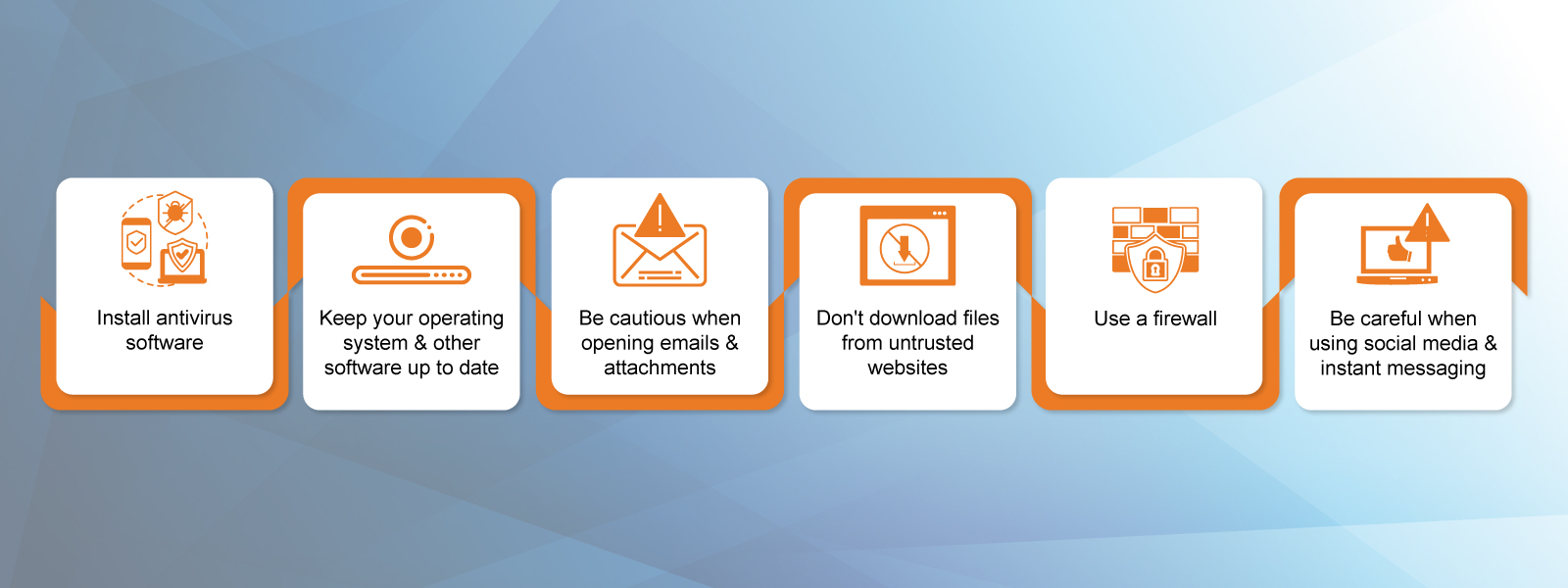
A) Windows 10/11 (works for both HDD & SSD)
Option 1 – Reset this PC (recommended for most users)
1. Settings → System → Recovery → Reset this PC.
2. Choose Remove everything.
3. Select Local reinstall (or Cloud download if your install is damaged).
4. On Additional settings, click Change settings and turn on “Clean data?” (this performs a more secure erase; on SSDs this often triggers crypto-erase–like behaviour).
Option 2 – BitLocker crypto-erase (if encryption already on)
If the PC used BitLocker with a strong recovery key:
- From Windows Recovery Environment or after resetting, delete the BitLocker keys (e.g., remove from Azure AD/Active Directory or Microsoft Account) so the previous data is mathematically unrecoverable.
- Then perform a standard Remove everything reset to deliver a clean OS without your accounts.
Option 3 – Manufacturer secure-erase for SSDs
Vendors provide bootable tools (e.g., Samsung Magician bootable, Crucial Storage Executive, Intel MAS, WD Dashboard) with Secure Erase or Sanitize.
- Create the bootable tool, boot from it, select the SSD, run Secure Erase/Sanitize.
- Afterwards, reinstall Windows or run a minimal OS install to prove the drive is blank.
B) macOS (Monterey, Ventura, Sonoma; Intel & Apple Silicon)
Option 1 – Erase All Content and Settings (EACS) (Apple Silicon & T2-equipped Intel Macs)
This is the fastest, safest method because it cryptographically deletes user data.
1. System Settings → General → Transfer or Reset → Erase All Content and Settings.
2. Follow prompts to sign out of Apple ID, Find My, iCloud.
3. The Mac reboots; the process takes minutes on SSD-based Macs.
Option 2 – Disk Utility (all Macs)
1. Shut down.
2. Apple Silicon: Hold Power until Loading startup options → Options → Continue.
3. Open Disk Utility → View All Devices.
4. Select the physical drive (topmost) → Erase.
5. Format: APFS (for SSDs) or Mac OS Extended (Journaled) for older HDDs.
6. Scheme: GUID Partition Map.
7. Erase.
8. Exit Disk Utility → Reinstall macOS if you’re passing the device on.
If FileVault was enabled, EACS/erase effectively performs a crypto-erase; data remnants are unusable.
C) Chromebooks (ChromeOS Powerwash & Recovery)
Chromebooks encrypt by default; wiping is straightforward.
Option 1 – Powerwash
1. Sign out.
2. Press Ctrl + Alt + Shift + R at the login screen.
3. Select Restart, then Powerwash → Continue.
4. Follow prompts; device returns to factory state.
Option 2 – Recovery (deeper reset)
Use the Chromebook Recovery Utility to create recovery media and reimage the device if Powerwash isn’t available or the device is managed.
D) Linux (for admins & power-users)
HDD overwrite (good enough for most scenarios):
- shred -vzn 1 /dev/sdX → one pass with zeros (increase -n for more passes if policy requires)
- or dd if=/dev/zero of=/dev/sdX bs=16M status=progress → zero-fill entire disk
SSD/NVMe sanitize (preferred):
- NVMe: nvme format /dev/nvme0n1 -s 1 (sanitize) or nvme sanitize /dev/nvme0n1 -a 1 (check with nvme id-ctrl).
- SATA SSD: hdparm --user-master u --security-set-pass PASS /dev/sdX then hdparm --user-master u --security-erase PASS /dev/sdX (or --security-erase-enhanced if supported).
Crypto-erase (LUKS):
If the disk uses LUKS full-disk encryption, deleting or rekeying the LUKS header/keys and then recreating the volume effectively crypto-erases prior data.
Verifying the wipe
A wipe isn’t finished until you confirm it worked.
- Spot checks:
- Boot the device; ensure it lands on Out-of-Box Setup (Windows OOBE, macOS Setup Assistant, ChromeOS welcome).
- Browse the disk using a live USB and confirm no user partitions/files exist.
- For HDDs:
- Run a full disk scan with a recovery tool; it should not list recoverable user files after an overwrite.
- For SSDs:
- Check the drive’s SMART and provisioning (some vendor tools display a sanitized status).
- If you used EACS (Mac) or “Remove everything” with Clean data (Windows), that’s generally considered verifiable for consumer reuse.
For compliance-driven environments (legal/medical/finance), follow your organisation’s NIST SP 800-88 Rev. 1 media sanitisation policy: Clear, Purge, or Destroy based on data classification.
When you should physically destroy a drive
- The device holds highly sensitive data and cannot leave the premises.
- The drive shows SMART errors or is malfunctioning, making a logical wipe unreliable.
- Organisational policy requires Destruction (NIST 800-88 “Destroy”).
Acceptable methods:
- Professional shredding (preferred) by a certified e-waste vendor.
- Drill press / punch through platters (HDD) followed by responsibly recycling.
- Degaussing for HDDs (renders the drive unusable).
What about external drives and USB sticks?
- HDD externals: Use the same overwrite methods (1–3 passes).
- SSD/USB flash: Prefer vendor secure-erase tools or crypto-erase if the controller supports it; otherwise use diskpart clean all (Windows) or Disk Utility → Erase (macOS), then run a verification scan.
Quick reference: step-by-step mini recipes
Windows 11/10 (most users):
1. Back up → Sign out of apps → Turn on BitLocker if time permits.
2. Settings → System → Recovery → Reset this PC → Remove everything.
3. Change settings → Clean data (On) → Reset.
4. Confirm OOBE screen appears; no personal data remains.
macOS (Apple Silicon):
1. Back up → Sign out of iCloud/iMessage → Turn on FileVault if time permits.
2. System Settings → General → Transfer or Reset → Erase All Content and Settings.
3. Confirm Setup Assistant appears; device is clean.
Chromebook:
1. Sign out → Ctrl + Alt + Shift + R → Powerwash → Continue.
2. Optional: Reimage with Recovery Utility if required.
Linux (HDD):
1. Boot live USB → lsblk to find disk.
2. shred -vzn 1 /dev/sdX (or suitable policy-driven passes).
3. Repartition/reinstall as needed.
Linux (NVMe SSD):
1. Boot live USB → confirm /dev/nvme0n1.
2. nvme sanitize /dev/nvme0n1 -a 1 (or supported vendor option).
3. Recreate partitions / reinstall.
Common pitfalls to avoid
- Assuming “Delete” = gone. It doesn’t. Always wipe/reset.
- Using multi-pass overwrites on SSDs. It wastes time and may leave data in remapped blocks-use secure-erase/crypto-erase instead.
- Forgetting to sign out of accounts or deactivate software. Can lock licenses and leave device still associated with you.
- Not verifying the result. Always confirm with OOBE screen or a recovery scan.
- Ignoring compliance. If you’re handling regulated data, follow your organisation’s sanitisation policy (NIST 800-88).
Environment & ethical disposal
- Choose an e-waste recycler that provides data destruction certificates and adheres to environmental standards.
- Donate only after a confirmed wipe and when the hardware is in safe working order.
- Remove and recycle batteries properly; don’t puncture or crush.
It is important to wipe the hard drives before you hand over or dispose of your PC. If you don’t clear all the information in the drive, people with malicious intent can use the data to harm you and those around you. We hope this article will answer your doubts on how to wipe a computer hard drive. If these steps feel too techy for you, reach out for assistance at our 24/7 helpdesk at helpdesk@computingaustralia.group or through our Contact Us page.
Jargon Buster
Format drive: Formatting a drive means deleting all the data and setting up a new file system.
Reset PC: Resetting a device puts all applications back into their original, unused state and deletes everything added after the computer left the factory.

FAQ
Is a single overwrite pass enough for HDDs?
For modern drives, one good pass is typically sufficient for non-classified data. More passes are policy-driven rather than technically necessary.
Do I need special software to wipe a Windows PC?
Usually no. Windows Reset this PC with Clean data is enough. Use vendor SSD tools if you want an extra layer for SSDs.
Will a factory reset remove malware?
A proper reset/wipe removes userland malware. Firmware-level malware is rare; if you suspect it, reflash firmware/BIOS and reinstall from known-good media.
Can I recover anything after crypto-erase?
Should I wipe external drives and USB sticks too?
Yes. External drives and USBs can hold sensitive files. Use the same secure erase tools or full-format options to ensure data is unrecoverable before disposal or reuse.


