Detect spyware on
your computer
Spyware is software that secretly collects your data. It can watch what you do and send that information to others. It can capture passwords, bank card numbers, emails, browsing habits, keystrokes, screenshots, and even microphone or webcam input. Some strains also tamper with your browser, inject ads, or install backdoors that invite more malware. Left unchecked, spyware can slow systems to a crawl, undermine employee productivity, and put businesses at serious legal and financial risk.
This guide modernises and expands the essentials. You’ll learn the common and advanced signs of spyware, how to confirm an infection, safe removal steps, and prevention practices that actually work for both home users and businesses. We also outline trusted detection tools-from consumer-grade scanners to enterprise-ready solutions-and provide a practical incident response checklist your team can follow today.
What Exactly Is Spyware?
Spyware is malicious software that gathers data without your informed consent. Unlike a noisy ransomware attack, spyware often prioritises stealth and longevity. Its goals typically include:
- Credential theft: usernames, passwords, MFA tokens, password vault exports.
- Financial data capture: credit card numbers, invoice attachments, e-banking sessions.
- Corporate espionage: files, dashboards, CRM data, customer lists, IP.
- Behavioural profiling: browsing history, ad tracking, search queries.
- System manipulation: browser hijacking, redirecting searches, installing adware.
Common spyware families
- Adware/Browser hijackers: Change your search engine, inject ads, redirect your results.
- Keyloggers & stealers: Record keystrokes, scrape saved browser passwords, lift crypto wallets.
- Stalkerware (invasive monitoring tools): Track location, messages, calls-often used abusively.
- Modular “loaders”: Establish persistence and pull down new payloads over time.
Quick Indicators: The “Fast Five” Signs of Spyware
If you only have a minute, check these high-signal symptoms first:
1. Sudden slowdowns and high resource usage
Apps take ages to open, boot times balloon, fans spin constantly, or your battery drains fast. Spyware often runs background processes, network beacons, or browser injections.
2. Unexpected pop-ups, banners, or new toolbars
You start seeing ads on websites that previously had none-or new bars/icons in your browser you never installed.
3. Unfamiliar search results or homepage changes
Your default search engine resets to a shady provider; results seem unrelated or redirect through unfamiliar domains.
4. Network weirdness
Your firewall warns about unknown apps requesting internet access; you notice spikes in data usage or outbound connections at odd hours.
Your antivirus real-time protection is mysteriously turned off, Windows Defender is “managed by your organisation” (when it shouldn’t be), or scheduled scans no longer run.
If you see one or more of these, assume compromise and begin the confirmation steps below.
Deeper Diagnostics: Advanced Symptoms Pros Look For
When we investigate spyware in the field, we look for patterns that go beyond pop-ups:
-
Persistence mechanisms:
Strange entries in startup items, scheduled tasks (Windows), LaunchAgents/Daemons (macOS), services that respawn even after you “quit” them. -
Browser profile tampering:
Extensions with vague names and excessive permissions; modified policies that lock your search engine; “managed by your organisation” banners appearing at home. -
Certificate store anomalies:
Unknown root certificates that enable HTTPS interception (often used by malicious ad-injectors or data harvesters). -
DNS & proxy manipulation:
Hosts file entries that reroute traffic, system-wide proxies you didn’t set, or custom DNS servers pointing to suspicious IPs. -
Unusual scheduled tasks / cron jobs:
Randomly named tasks running every few minutes, especially those launching PowerShell, curl, or obscure binaries. -
File timestamp “time travel”:
A cluster of new files/services all created within a tight window right before symptoms began.Randomly named tasks running every few minutes, especially those launching PowerShell, curl, or obscure binaries. -
Security control evasion:
Tampering with EDR/AV services, disabled logging, or exclusions silently added to security tools.
How Spyware Gets In (So You Can Close the Door)
Understanding initial access helps you prevent a repeat:
- Bundled installers & “free” utilities (media converters, “driver updaters,” pirated apps).
- Malvertising and poisoned search results leading to look-alike download sites.
- Phishing emails and messaging app lures with “invoice,” “undeliverable parcel,” or “urgent password reset” themes.
- Exploit kits & outdated software-especially old browsers, Java, PDF readers, or VPN clients.
- Abusive “monitoring” apps installed by someone with physical access (stalkerware).
Confirming an Infection: A Step-by-Step Triage
Follow this workflow to validate whether you’re dealing with spyware (and contain it quickly).
- Disconnect from Wi-Fi/Ethernet.
- Avoid logging into bank accounts or email from that machine.
- If you’re in a business, notify IT/security immediately.
2. Check resource usage.
- Windows: Task Manager → Processes & Startup apps; Resource Monitor for disk/network spikes.
- macOS: Activity Monitor → CPU/Memory/Network; Login Items under System Settings.
- Look for unknown processes with persistent network activity.
3. Inspect installed programs & browser extensions.
- Remove software you don’t recognise or no longer need.
- In Chrome/Edge/Firefox/Safari, review extensions; remove anything untrusted or unnecessary.
4. Run reputable on-demand scans.
- Use at least two tools from different vendors (e.g., your resident AV plus an independent malware scanner).
- Quarantine findings; don’t delete system files blindly.
5. Review persistence points.
- Windows: Task Scheduler, Services, Run/RunOnce registry keys, Startup folders.
- macOS: ~/Library/LaunchAgents, /Library/LaunchDaemons, configuration profiles, Login Items.
- Remove only items you’re confident about, or take logs for a professional.
6. Check network and system settings.
- Confirm DNS, proxy, hosts file, and default browser search engine.
- Reset altered settings to trusted defaults.
7. Reboot and rescan.
Some spyware respawns; a reboot can expose what re-appears. Run scans again after restart.
8. If high-risk data was exposed (passwords, MFA seeds, banking):
- Change passwords from a clean device.
- Notify your bank/provider, enable MFA, and watch for fraud.
- For businesses, begin incident response and consider legal/reporting obligations.
Removing Spyware Safely
If scans detect spyware, proceed carefully:
1. Back up critical files first(documents/spreadsheets/presentations). Avoid backing up executables, scripts, or installers that could carry malware.
2. Use multiple cleaning passes.
- Run your primary AV/EDR removal.
- Follow with a second opinion scanner.
- Consider a boot-time or offline scan (Windows Defender Offline, rescue disks) to catch deeply embedded components.
3. Reset browsers.
- Export bookmarks/passwords (prefer a password manager), then reset browser settings to default.
- Remove unknown extensions and clear caching/cookies.
4. Repair system settings.
- Restore DNS and proxy to defaults, flush DNS cache.
- Remove unknown root certificates added recently.
- On Windows, run sfc /scannow and DISM /Online /Cleanup-Image /RestoreHealth to repair system files.
5. Patch everything.
Update OS, browsers, plugins, office suites, VPN, and security tools. Many infections persist due to unpatched vulnerabilities.
6. Consider a clean rebuild if symptoms persist.
For severe or recurring cases, a full OS reinstall (or known-good image) is often the fastest and most reliable route back to safety-especially in business environments.
Recommended Tools: From Home to Enterprise
We stay vendor-agnostic – choose based on your needs and budget. Below are three well-known tools that cover quick cleanup, everyday protection, and full-suite security.
Malwarebytes (Free / Premium)
- Best for: Fast, on-demand cleanup of spyware, adware, and PUPs; ideal as a second-opinion scanner alongside Microsoft Defender.
- How to use: Install → update definitions → run Threat Scan → quarantine detections → reboot if prompted.
- Tip: If you already use another real-time antivirus, keep Malwarebytes real-time off to avoid overlap.
Avast (Free / Premium)
- Best for: Everyday real-time protection on home PCs with solid web and email filtering.
- How to use: Install → enable a weekly Smart Scan → review Browser add-ons and Vulnerabilities results.
- Tip: During setup, deselect extra tools you don’t need for a lean install.
Norton (Standard / Deluxe / Business)
- Best for: An integrated suite - AV + firewall + web protection—with simple multi-device management.
- How to use: Turn on Auto-Protect and Intrusion Prevention → schedule a monthly Full System Scan.
- Tip: During setup, deselect extra tools you don’t need for a lean install.
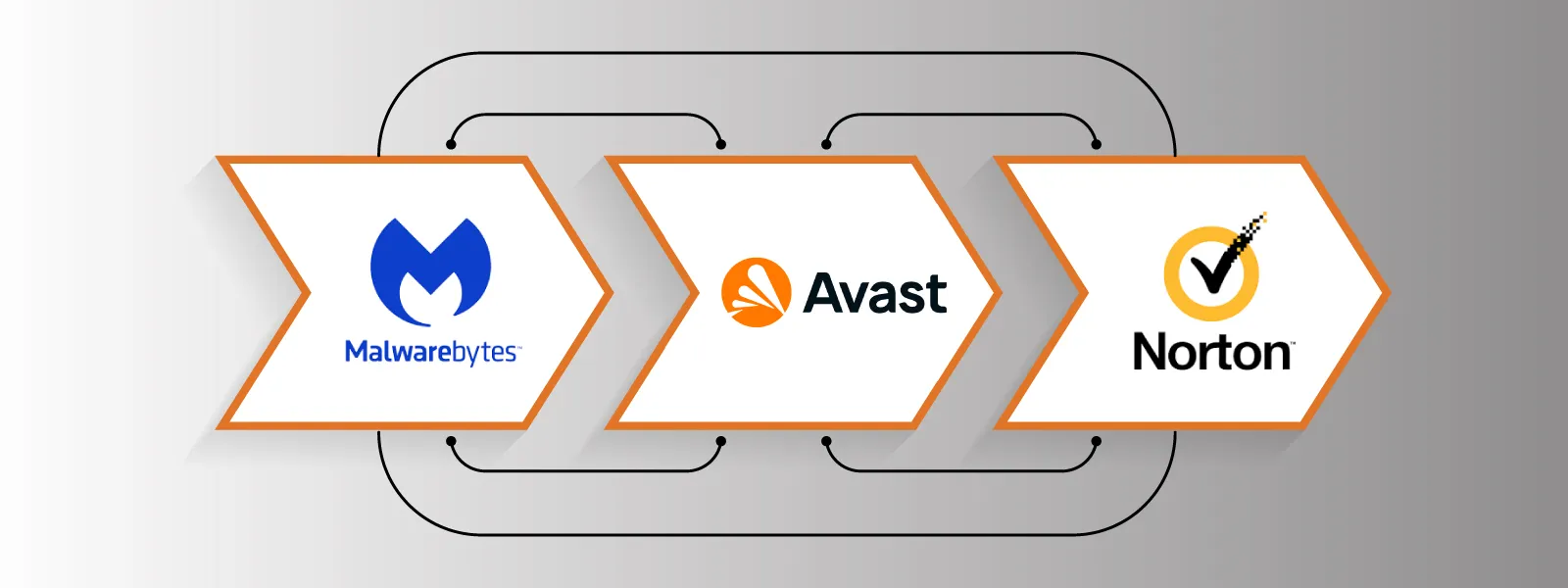
Which should you choose?
- Need quick cleanup with Defender already running? Malwarebytes
- Want a free day-to-day shield with web filtering? Avast Free (or Premium for extras)
- Prefer an all-in-one suite across devices? Norton
Prevention That Works: Practical, Layered Defences
Spyware thrives on weak hygiene and single-point defences. Combine these controls:
1) Harden endpoints
- Keep OS/browsers/apps updated (enable automatic updates).
- Remove admin rights from daily accounts; use privilege elevation only when required.
- Enable reputable DNS filtering to block malicious domains network-wide.
- Use a password manager + MFA everywhere possible.
- Disable or restrict macros and unsigned scripts.
2) Secure the browser
- Install only necessary extensions from trusted publishers; review permissions.
- Enable Enhanced Safe Browsing (where available).
- Consider browser isolation or a separate profile for high-risk tasks (admin panels, finance).
3) Smart software sourcing
- Prefer vendor websites or official app stores.
- Avoid “bundled” freeware, pirated installers, and “driver updater” tools.
- Verify downloads with checksums or code signatures when feasible.
4) Email & messaging defences
- Implement advanced phishing protection and attachment sandboxing (business).
- Train staff to verify payment changes and “urgent” requests via a second channel.
- Block executable attachments and known-bad file types.
5) Backup & recovery
- Maintain versioned, immutable backups (off-site or cloud) with tested restores.
- Keep at least one backup tier isolated from the domain to resist tampering.
6) Monitoring & response
- Centralise logs where possible (EDR/XDR/SIEM).
- Create a simple playbook: who to call, how to isolate a device, what to record.
Special Considerations: Windows, macOS & Browsers
Windows 10/11
- Use Windows Security (Defender) plus a second-opinion scanner monthly.
- Review Startup Apps, Task Scheduler, Services, and App & Browser Control.
- If your PC says “managed by your organisation” and it shouldn’t be, check for rogue policies in the Registry or Local Group Policy and remove unfamiliar management agents.
macOS (Monterey → Sonoma/Sequoia)
- Review Login Items and Allow in Background apps in System Settings.
- Check Profiles for unknown configuration profiles; remove untrusted ones.
- Inspect ~/Library/LaunchAgents and /Library/LaunchDaemons for suspicious plists.
- macOS is not immune-browser hijackers and stealers target it increasingly.
Browsers (Chrome/Edge/Firefox/Safari)
- Sync is convenient but can re-sync bad extensions to clean machines. Remove the extension, then clear it from your sync data.
- Reset to defaults if search engines/homepages keep changing.
- Consider enabling site isolation and blocking third-party cookies by default.
For Business Leaders: Policy, Compliance & Risk
Spyware isn’t just an IT nuisance-it’s a business risk:
- Data breach obligations: If customer or employee data may be exposed, you may need to notify regulators and affected parties under Australian privacy law or contract terms.
- Financial exposure: Credential theft often leads to invoice fraud or unauthorised transactions.
- Operational downtime: Cleaning and rebuilding endpoints steals hours from staff.
- Reputation damage: Clients may lose confidence if your systems leak data.
Practical steps leaders can take this week
- Approve a baseline security policy: software installation rules, patch timelines, and acceptable use.
- Mandate MFA on email, finance, and remote access.
- Fund EDR/XDR for all corporate endpoints and servers (not just executives).
- Run a tabletop exercise: simulate a spyware incident for an hour, assign roles, refine the playbook.
- Schedule a quarterly threat review with your MSP or security partner to keep controls current.
FAQ
Is one antivirus enough?
Often yes-if it’s reputable and configured correctly. But running an independent second-opinion scanner monthly catches what your primary tool might miss.
Do Macs get spyware?
Yes. macOS is targeted by adware, credential stealers, and profile-based hijacks. Treat it with the same vigilance as Windows.
Should I pay for premium tools?
Free tools are fine for on-demand scans. For real-time protection, web filtering, and centralised management (especially in business), premium is worth it.
What about mobile devices?
Android and iOS have their own stalkerware and adware ecosystems. Use official stores only, review app permissions, and keep OS updated.
When is a full reinstall necessary?
If symptoms persist after cleaning, if system components were heavily tampered with, or if compliance demands a guaranteed-clean state, a rebuild is the prudent choice.



